Visual discomfort is a frequent complaint of computer workers. Eyestrain and headaches blurred vision are the most common problems reported. Other problems include double vision, burning and dry eyes, eye fatigue, light sensitivity, and after-images.

Neck shoulder and back pain can also be related to viewing the computer keyboard and/or screen. The American Optometric Association has designated this complex of problems as computer vision syndrome (CVS).
Lighting and vision are inter-dependent. Workplace lighting and visual ability both play a significant role in work posture. Workers alter postures to relieve stress on the eyes. Complaints of neck, shoulder and back pain can frequently be alleviated if visual ergonomics are addressed.
Vision and Eye Problems:
Difficulties with focusing and eye alignment can result in eyestrain, neck pain and headaches during computer work. To avoid problems, have your vision checked by an eye doctor aware of problems that can interview with computer vision. Make sure you measure the distance you sit from your computer before seeing a doctor. He will need this information to evaluate your need for computer glasses.
Your doctor should check for the following:
- Visual acuity - the ability to see clearly and efficiently at various distances.
- Binocular vision - ability to coordinate eyes by integrate the image recorded by each eye into a single vision.
- Accommodation - the ability of the eyes to shift focus between varying distances. This skill becomes more difficult over the age of 40 due to reduced lens flexibility.
- Oculomotor skills - the ability of the eye muscles to position the eyes correctly to locate and scan text.
- Hyperphoria - tendency of each eye to see objects at different levels. Presence of this disorder results in a tendency to tilt the head to line up things visually, resulting in neck strain.
- Dry eyes – some individuals do not produce enough tear flow to the eyes because of tear duct problems.
Use of Corrective Lenses for Reading or General Activities:
- Contact lenses - Individuals who wear contact lenses blink less than people who have normal vision or wear glasses. Contact wearers must be educated to blink often and use artificial tears to reduce eye irritation. If your eyes are worse using artificial tears, contact your eye doctor to determine if you have a sensitivity or allergy to the product you use.
- Use of glasses designed for reading - Regular glasses are not always suited for computer work. Most monitors are positioned in the intermediate visual zone, rather than in the near or far zones. Reading glasses correct for the near zone, and bifocals correct for only the near and far zones. Trifocals and progressive lenses have only a small portion of the lens corrected for the intermediate zone. This portion is generally not large enough for comfortable computer work.
- Awkward postures - Use of inappropriate glasses can result in blurred vision. Attempts to compensate for blurred vision can encourage awkward postures such as leaning forward. Bifocal users often tilt their necks and heads up to see through the bottom of their glasses. Both of these actions can result in neck aches and backaches.
Monitor Issues:
The type and location of the monitor you use plays a significant role in visual comfort.
Remember that the location of the visual target plays a major role in determining sitting posture. Visual requirements result in the user positioning the body so that the face is parallel to the viewing surface. This principle should be remembered when determining placement of a monitor.

Visual acuity determines the optimal viewing distance to the monitor. Although ANSI and Canadian standards require a minimum viewing distance of 12 inches, research studies have shown a preferred viewing distance of 30 to 40 inches from the screen.
Standards also require that the user’s viewing area should be located between 0 and 60 degrees below the horizontal plane. Recent studies have demonstrated that it is easier to look downward rather than horizontally or upward. Lower targets may be more comfortable for users, especially when preferred viewing distances are considered. These findings suggest that VDT monitors should possibly be located lower and further away from the user than previously thought to offer greatest visual comfort.
Lowering the monitor without angling it up toward the user’s face encourages a forward-thrust head posture. Awkward shoulder, arm, wrist postures results from this compensation. Concern has resulted about the effect of this forward head position and tilted neck. Make sure you adjust the tilt of the monitor to match the height for optimal sitting posture.
For Proper Monitor Placement – Follow these guidelines:
- The screen should be at least 20 to 26 inches distance. Adjust this distance for your visual acuity needs and comfort. The farther away the better in most cases. Distances of 30-40 inches are frequently preferred.
- You should be able to view the screen with a slight downward gaze without tilting your head up or down. The top of the screen should be about at mid-forehead level. If you have a screen larger than 17”, the top of the screen may need to be a little higher.
- Your face should be parallel to the screen. Setting the tilt will help to adjust the height. Be sure to test for excessive glare when tilting the screen. If you can see your image in the screen, reflections and glare will strain your eyes while working.
- Your documents should be positioned close to the monitor, either close to the side or directly in front between the keyboard and the screen.
Brightness and Contrast – The monitor’s brightness should match the room brightness. Begin making adjustments by reducing glare from sources in the room such as windows and overhead lights. Use light switches, blinds, curtains, filters or remove bulbs as necessary. Then adjust the brightness control on the monitor somewhere close to the monitor’s mid-range if possible. After adjusting the brightness, set the contrast to a comfortable level. Usually, the higher the contrast the better.
Display Quality – The clarity of your screen depends upon refresh rate, resolution and dot pitch.
- Refresh rate refers to how often your monitor redraws the screen. Slow rates can cause a noticeable flicker. People vary in their sensitivity to flicker. Your refresh rate should be at least 70 Hz (hertz) or higher.
- Resolution refers to the monitor’s pixel density and determines the level of detail. The higher the resolution, the better the detail. 800 x 600 is recommended. Make sure you don’t sacrifice the refresh rate for resolution. They are related to each other and should both be high for good quality.
- Dot pitch determines sharpness of the display. The lower the dot pitch number, the sharper the image. Select a monitor with a dot pitch or .28 mm (millimeters) or lower. (If your dot pitch is listed as horizontal or stripe pitch, divide it by 0.866 to determine the equivalent regular dot pitch.)
Check your refresh rate and resolution for adjustment if necessary. They can be adjusted using the Settings tab in the Display properties dialog box in Windows.
Dot pitch is not adjustable.
Computer Glasses
Computer glasses correct your vision in the intermediate zone, the distance you normally sit from your computer screen. If you also require correction in the near and/or far zones, you will need to consider multiple focusing options.
- Lens design - There are several types of computer lenses available. They range from occupational progressive lenses and trifocals with larger than normal intermediate zones, to single-vision (intermediate) lenses. Specially designed bifocals or computer prescriptions that clip-on to your regular eyeglasses are also available. Your eye doctor can help you decide which lens design you need.
- Tints and coatings - Computer lenses can be tinted to help with reducing eyestrain from excessive glare from windows or fluorescent overhead lights. Antireflective coating or ultraviolet coatings and amber tints can all help relieve eyestrain.
Health Problems Caused by Computers
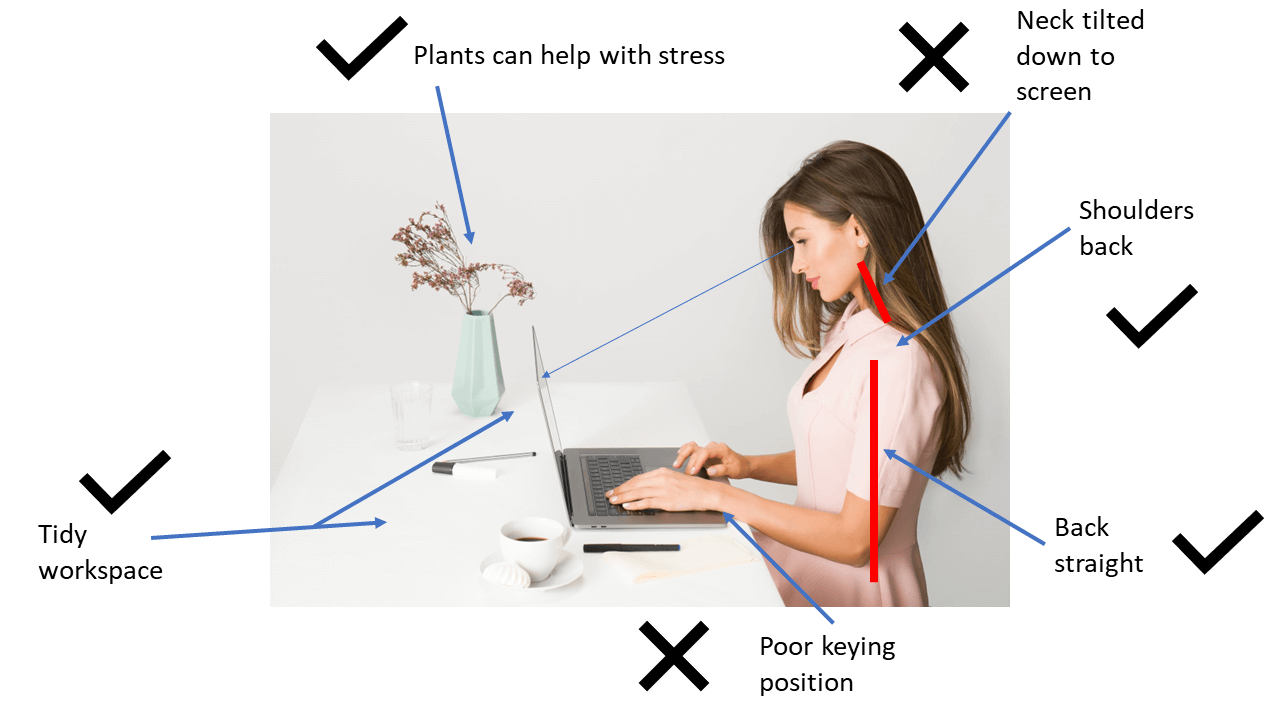
Technology has become an inseparable part of our lives and has become a necessity in almost every field of work. With that said, it seems also as if there are consistent technological changes and advancements with the ultimate goal of making certain tasks completely rely on the use of technology. Of course it makes our lives easier in some ways and maybe even less expensive, but it can be rather frustrating too.
Does your occupation require you to spend an extended amount of time in front of the computer…say over 4 hours a day? If so, you could be at an increased risk of developing certain health problems including the following:
1. Musculoskeletal Problems eResearch by Navid Ajamin -- winter 2017
- This includes areas of your body such as your back, neck, chest, arms, shoulders and feet.
- Having sore muscles and complaints of the muscles being tired are common.
- Numbness may occur in the arms and hands.
- These troubles may occur because the posture you assume when using the computer is most likely incorrect.
- You may find that you are sitting in an uncomfortable chair, or that you have a workstation that is not ergonomically correct for your body.
Tips to Consider
- Find a correct height for both your desk and chair so that your computer screen is at eye level or slightly lower.
- Sit with your back straight, legs at 90 degree angles to the floor, and feet resting flat on the floor.
- ALWAYS take small breaks from your computer work to stretch your muscles, keep your blood flowing, and to rest your eyes.
2. Vision Problems
- Computers are notorious for their bright lights, glare and flickering images that can cause strain on your eyes.
- Finding that you constantly focusing on the screen with delays in blinking can result in drying out your eyes.
Tips to Consider
- Make sure to adjust the brightness on your computer screen so that your eyes are not as strained. For example, if you are sitting in a dark room your computer screen will most likely be very bright and cause your eyes to strain, so to save your eyes you should lower the brightness.
- Tilt your screen to decrease any glare.
- Maintain a proper vision distance from the screen, and do not forget to blink.
3. Repetitive Stress Injuries
- You may notice pain in your neck, shoulders, or really anywhere from the shoulders to your fingers related to repetitive muscle use.
- Using the computer may cause you to use your muscles in an odd way that may cause increased stiffness, pain, or swelling in any of those areas.
- One of the most common conditions related to repetitive use of your muscles when using the computer is carpal tunnel syndrome.
Tips to Consider
- Place your mouse at a location next to the keyboard that will require you to move your whole arm to get to it rather that just twisting your wrist outward to reach it and move it.
- Type gentle to decrease the stress put on each of your fingers.
- Keep your wrists flexible when typing; avoid keeping them fixed in a certain position; keeping them flexible will avoid repetitive, strenuous stress.
- Relax your arms and try to get a few stretches in when you are not typing or using your mouse.
4. Headaches
- Headaches are common and may occur because of the increased muscle tension or from pain in the neck.
- Any vision problems, or continued strain on the eyes can also cause headaches.
Tips to Consider
- Attend regular eye exams in order to work toward correcting any vision problems.
- Try your best to keep your neck straight in front of the computer and take breaks.
5. Obesity
- Prolonged use of computers may lead to an overall sedentary lifestyle that lacks adequate physical activity and/or exercise.
- In children prolonged use of computers, or electronics in general, is a major contributing factor to obesity.
Tips to Consider
- Set limits for your children when they are using electronics.
- Encourage outdoor play or a certain hobby that may take away time spent using electronics in order to lead a more active lifestyle.
- As for adults, if your occupation requires computer use for up to 8 hours daily, you should not use a computer again when you get home…you should take a break and try to squeeze in some exercise until you go back to work.
6. Stress Disorders
- Technology impacts our behaviors and emotions.
- Prolonged use of computers may be accompanied by poor health and increased pressure placed on you in your workplace environment, which could both lead to stress.
- The longer your stress occurs and is left untreated, the greater your chances are of contracting more serious health problems.
- Stress can lead to decreased attention span, lack of concentration, dizziness and becoming easily burned out.
Tips to Consider
- Promote your own health and prevent future health conditions or worsening the ones you already have by seeking treatment options for any stress that you may encounter.
- Try things from yoga, to natural remedies, to medications as prescribed by a medical provider to combat your stress.
7. Laptop Use Injuries
- Laptop injuries fall into a category of their own; there is a growing use of laptops that continues to cause more pain and strain among those individuals who use them.
- Laptops are designed for short periods of use for those who do not have access to desktop computer.
- In present day individuals choose to use laptops over desktops more frequently, due to convenience.
- The problem is this: the screen and keyboard are very close together and there is really no right way to use a laptop because if you position the screen at the right height for your back and neck, it will cause you to have to lift your arms and shoulders too high to use it and vice versa…no matter what it will probably cause a problem for you somewhere.
Tips to Consider
- Use a desktop computer that is set up ergonomically-correct for you as frequently as possible; only use a laptop intermittently.
- Use separate laptop equipment, such as a wireless mouse or keyboard or a laptop stand.
- As always, take frequent breaks.
- If you have to take your laptop with you, make sure to carry it in a backpack or luggage; otherwise it may cause extra strain on your muscles from carrying it.
8. Sleeping Problems
- Artificial lighting that is given off from computer screens can actually trick your brain and suppress its release of melatonin – the substance that assists your sleeping patterns.
Tips to Consider
- Refrain from using a computer right before going to bed.
- Resort to reading a book or something to that degree prior to going to bed, so falling asleep may come more easily for you.
9. Hearing Loss From Headphones
- At times you may be required to use headphones in order to better concentrate on something or maybe because the background noise level is too high.
- Frequently individuals will turn the volume up very high, when actually it would not even need to be close to that volume to hear the audio effectively.
- Listening to audio with headphones on a consistent basis and using a volume that is too high can result in hearing impairment.
Tips to Consider
- Keep the volume of your headphones down to a tolerable level, one that blocks out any extra noise but that is just loud enough for you to hear.
- Listening to your headphones at approximately 80 decibels is recommended; if you are unaware of what that sound level is it can easily be researched.
10. Increased Risk of Blood Clots
- Being immobile and not allowing your blood a chance to get moving around your extremities may cause it to pool, creating build-up of blood cells that will eventually clot (or stick together) due to not being able to be circulated around.
- Blood clots can be life-threatening if they break away from where they are lodged and travel to another area, such as your lungs.
- Sitting in one position for too long (especially if your legs are crossed), generally over a period of over 4 hours, can greatly increase your risk for this.
Tips to Consider
- Avoid crossing your legs when using a computer for an extended period of time.
- Take many breaks and stretch your legs to get the blood flowing to decrease the chance of it pooling in your extremities.
- If you do have to sit for an extended period, make sure to bend and move your extremities even while sitting because any little bit will help.
Ultimately, it may sound as if using the computer is a bad thing…but most of us really cannot afford to avoid it regardless. Technology seems to be everywhere we turn and soon it will be impossible to go without. As with anything else, using computers is not a bad thing if used responsibly and as directed. Take the advice as mentioned above to your benefit and you’ll be on your way to greatly reducing any risks to your health that may accompany using your computer.
Reference:
- ergonomics.ucla.edu -- UCLA Ergonomics
- Top 10 Computer Related Health Problems - MicroHealth (microhealthllc.com)
 وبلاگ تخصصی عینک شامل مجموعه مطالب پزشکی است که اطلاعات مفیدی در رابطه با عینک , چشم، لنز، سلامتی چشم و راه های پیشگیری از بیماریهای چشمی، کنترل و درمان آن را در اختیار شما کاربر محترم می گزارد.
وبلاگ تخصصی عینک شامل مجموعه مطالب پزشکی است که اطلاعات مفیدی در رابطه با عینک , چشم، لنز، سلامتی چشم و راه های پیشگیری از بیماریهای چشمی، کنترل و درمان آن را در اختیار شما کاربر محترم می گزارد.